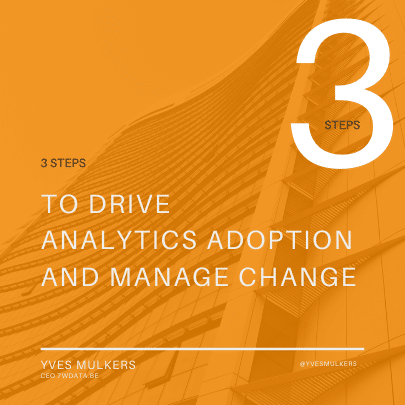Power Up Excel with 9 Add-Ins to Process, Analyze & Visualize Data Like a Pro
- by 7wData

Vanilla Excel is powerful, precise, and performs miracles with data. And it can do even more for you and your data!
You can power up your Excel experience with add-ins. Ranging from data visualization to external databases, you’re bound to find something to push Excel into overdrive.
Excel add-ins extend the functionality of the software. They aren’t limited to Excel either. You can find add-ins for Word, PowerPoint, Outlook, SharePoint, Publisher, and now even Outlook. We are hoping to see the list grow when Office 2016 arrives with Windows 10 later this year.
Excel actually comes bundled with just over a handful of popular add-ins–you just have to know where to look to activate them. Try File > Options > Add-Ins and see what is already available to your copy of Excel. Note the Manage drop down box, and the Go button? Pressing Go brings us to the Add-Ins installation/activation page. I’ve selected the Analysis ToolPak and the Solver Add-In. Once installed, these add-ins introduce new functions to the Data tab, under Analysis.
Microsoft is slowly phasing out the term “add-ins” in favor of the popular and more relevant term “apps.” If you sign into Office, the Apps for Office button will appear in the Insert tab. Opening it up provides a direct link to the Office store and all of the add-ins and apps to be found there.
Let’s look at some of the best add-ins for Excel.
Power BI
A business is only as good as its data. And some businesses have all the data. Extracting maximum value from your data can empower your business, allowing you to make informed, direct decisions backed up with empirical evidence.
Send to Power BI
A nice little add-in that allows you to send your data directly to the Power BI dashboard and analytics tool.
Bubbles, Radial Chart, and People Graph
Excel is an excellent data visualization tool and the charts included in the base design are extremely useful. Sometimes though, we just want something a little different. Here’s where Bubbles is useful, providing you a fun, immediately accessible interactive data visualization experience. Expand on the example table, or insert your own data to see what it can do. And play with the colors. Fun data times.
The second data visualization tool is the Radial Chart. Again, it’s easy to use and offers you a new way of analyzing your data. I would stick with the default colors–the Night Vision offering makes my eyes bleed.
The third data visualization tool is People Graph, a nice little tool akin to an infographic design developed by Microsoft. Comes with 16 different shapes, 7 themes, and 3 chart types to bring your data to life.
Databurst
Databurst is a really pretty and well programmed interactive multiplatform visualization tool. It supports filters, slicers, formulas, hidden columns, and more, and you can access it from your desktop, tablet, or mobile.
Quandl
Sometimes you just need more data, and if you’re looking for serious volume these add-ins will give you those extra records you crave, you data-fiend, you. Quandle gives you that data functionality, granting you access to their massive range of datasets. You can also cross-reference the dataset with graphs found on their site.
DasData
DasData Pulls data from your IoT connected devices and displays them within a worksheet for you to manipulate, and allows you to share your personal datasets using JSON or XML. Best of all, it works in real-time, so you know exactly what your devices or sensors are doing every minute of the day.
Audible Charts
This is really, really cool. Anyone who loves data visualization must give this a try. The Audible Charts app lets you listen to your data. The higher the number, the higher the pitch.
Bing Maps
Bing Maps plots location data from your worksheet onto a Bing Map, providing basic location based data visualization. In my quick mock up below you can see select MakeUseOf employee locations by country, but this can be narrowed down by Zip/Postcode, street addresses, states, counties, and much more.
[Social9_Share class=”s9-widget-wrapper”]
Upcoming Events
From Text to Value: Pairing Text Analytics and Generative AI
21 May 2024
5 PM CET – 6 PM CET
Read More